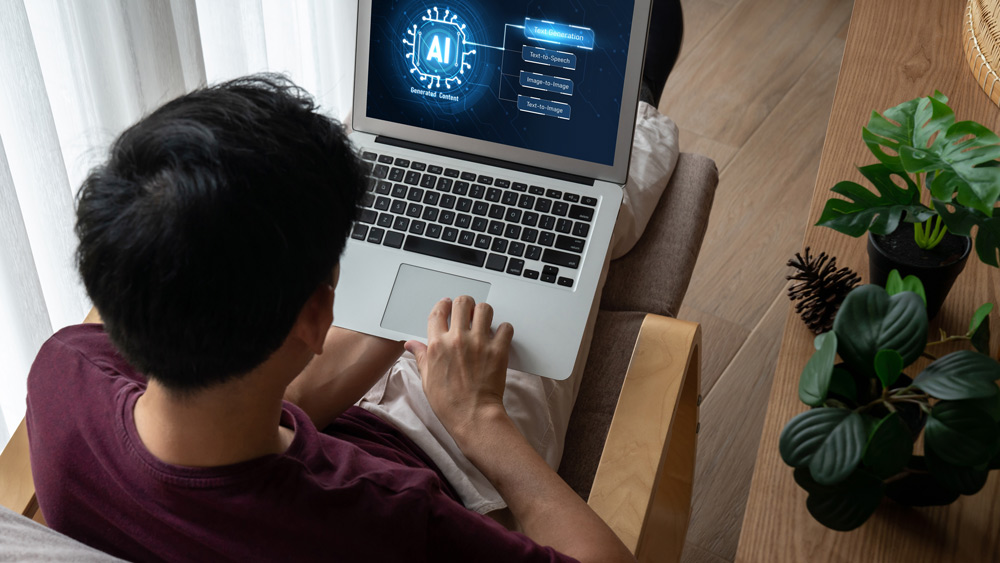7 Windows PC Shortcuts That Will Save You Hours
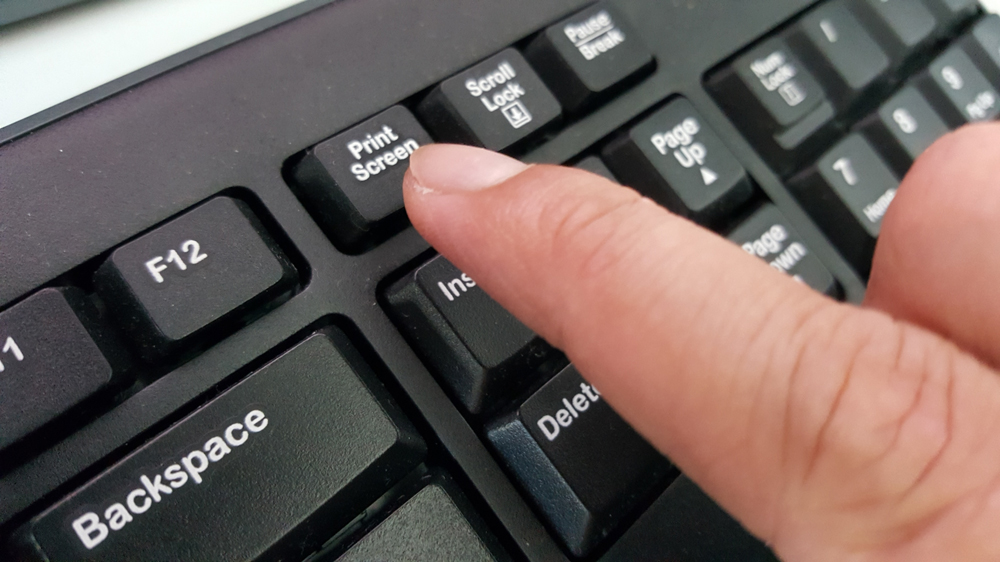
In our fast-paced digital world, every second counts. Whether you're a busy professional, a student racing against deadlines, or just someone who wants to streamline their computer use, these keyboard shortcuts are about to become your new best friends. My team and I have scoured tech forums, analyzed user feedback, and personally tested countless shortcuts to bring you the absolute best time-savers out there.
Get ready to supercharge your productivity with these game-changing computer hacks. Some might seem simple, others mind-blowing, but they're all guaranteed to shave precious minutes off your daily tasks. Let's dive in and transform the way you interact with your computer!
1. The Ultimate Window Management: Windows Key + Arrow Keys
Say goodbye to the tedious dragging and resizing of windows! This shortcut is a game-changer for multitasking mavens. Simply hold down the Windows key and use your arrow keys to snap windows to different parts of your screen.
Press Windows + Left Arrow or Right Arrow to dock a window to the left or right half of your screen. Windows + Up Arrow maximizes the window, while Windows + Down Arrow minimizes it. For multi-monitor setups, you can even move windows between screens with these shortcuts.
This hack is perfect for comparing documents, monitoring multiple apps, or setting up the ultimate productivity layout. Once you start using it, you'll wonder how you ever managed without it!
2. Instant Task Switching: Alt + Tab
Forget clicking through a cluttered taskbar. The Alt + Tab shortcut is your express ticket to lightning-fast application switching. Hold down the Alt key and tap Tab to cycle through your open windows. Keep holding Alt and you'll see a preview of each window - simply release Alt when you've highlighted the one you want.
For power users, try Alt + Ctrl + Tab. This keeps the app switcher open even after you release the keys, allowing you to use arrow keys or mouse to select your desired window.
This shortcut is a lifesaver when you're juggling multiple tasks or need to quickly reference information from another application. Master this, and watch your productivity soar!
3. Quick Access Menu: Windows Key + X
Hidden in plain sight, this shortcut is like a secret control panel for your computer. Pressing Windows Key + X opens up a menu packed with essential system tools and settings. From here, you can access the Task Manager, Control Panel, File Explorer, and more - all without touching your mouse.
This is particularly useful for IT professionals, power users, or anyone who frequently tweaks system settings. It's faster than navigating through multiple menus and puts powerful tools at your fingertips instantly.
Once you discover the wealth of options this shortcut provides, you'll find yourself using it daily for quick system management and troubleshooting.
4. Lightning-Fast Screenshots: Windows Key + Shift + S
Capturing and sharing screenshots has never been easier. This shortcut instantly opens the Snip & Sketch tool, allowing you to select any portion of your screen to capture. You can choose between rectangular, freeform, window, or full-screen snips.
Once you've taken your screenshot, it's automatically copied to your clipboard and a notification appears, allowing you to edit, save, or share it immediately. This is incredibly useful for quickly sharing information, reporting bugs, or saving important snippets of information.
Say goodbye to the old Print Screen button and hello to flexible, efficient screenshot capturing!
5. Rapid Text Selection: Shift + Arrow Keys
Precision text selection doesn't have to be a mouse-driven chore. Hold down Shift and use your arrow keys to highlight text character by character (left/right) or line by line (up/down). Add Ctrl to the mix (Ctrl + Shift + Arrow Keys) to select whole words or paragraphs at a time.
This shortcut is a game-changer for text editing, allowing you to quickly and accurately select exactly what you need without taking your hands off the keyboard. It's perfect for writers, coders, or anyone who works extensively with text.
Master this shortcut, and you'll find yourself editing documents with unprecedented speed and precision.
6. Instant Desktop Access: Windows Key + D
Need to quickly hide what you're working on or access a file on your desktop? Windows Key + D instantly minimizes all open windows, showing you a clean desktop. Press it again to bring all your windows back.
This shortcut is invaluable for maintaining privacy in open office environments, quickly accessing desktop icons, or simply giving your eyes a break from a cluttered screen. It's also great for presentations when you need to quickly show something on your desktop.
Once you start using this shortcut, you'll find yourself relying on it multiple times a day for instant desktop management.
7. Rapid File Explorer Launch: Windows Key + E
Need to quickly access your files? Windows Key + E instantly opens a new File Explorer window, regardless of what you're doing. This saves you the hassle of navigating through menus or searching for the File Explorer icon.
This shortcut is particularly useful when you're working in full-screen applications but need to quickly check a file or folder. It's also great for quickly starting file transfers or organizing your documents.
For anyone who frequently works with files and folders, this shortcut will become second nature, saving you countless clicks and precious time throughout your day.
Master these seven shortcuts, and you'll be well on your way to becoming a keyboard shortcut wizard. Remember, the key to making these shortcuts truly time-saving is to practice them until they become muscle memory. Before you know it, you'll be flying through tasks at lightning speed, leaving you more time for the things that really matter. Happy computing!
Share this post
React to this post
Get daily tips, tricks, and lifehacks delivered to your inbox.